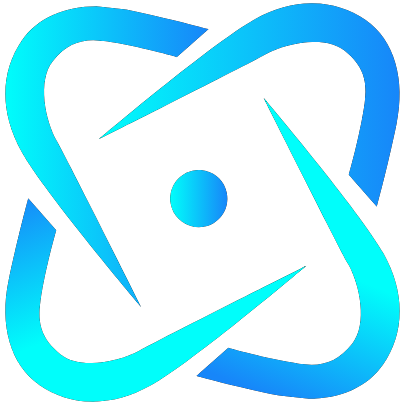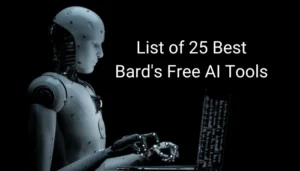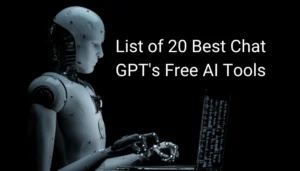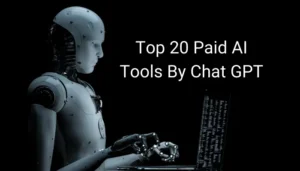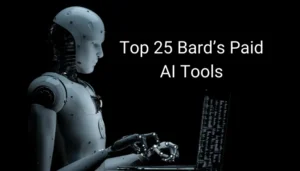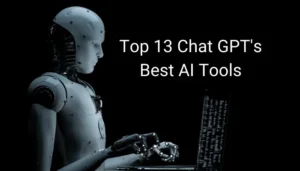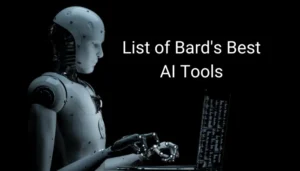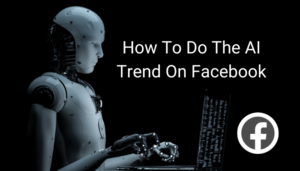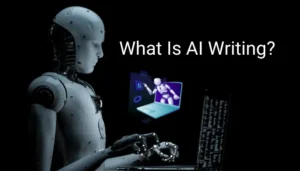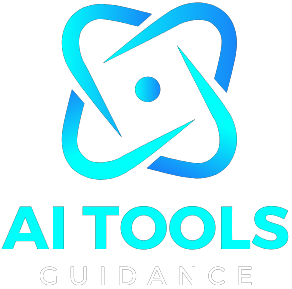Capturing your creative revisions in Picsart is vital for preserving, sharing, and displaying your artwork. In this blog post, we’ll examine how to screenshot Picsart without watermarks on any device you use to ensure your designs are kept as they are. Also, we offer tips on avoiding the most frequent issues and facilitating the sharing of your creations. Let us go through the whole procedure.
If you’re managing storage or cleaning up edits, you might also want to learn how to delete Picsart files on your Android phone to keep your device organized and clutter-free.
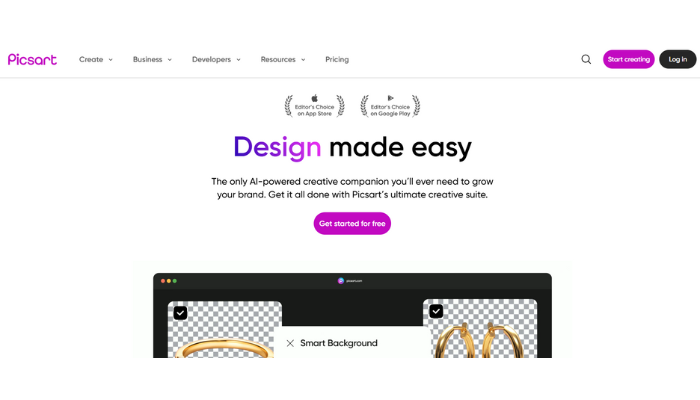
How to Take a Screenshot in Picsart on Android and iPhone
Making screenshots on a mobile device is simple, but we will show you a detailed plan of taking a screenshot that will suit Picsart perfectly.
1. How to Screenshot Picsart on Android
For the Android OS, there is a method when you want to make a screenshot of your Picsart images – you simply push the power and the volume down buttons simultaneously. Keep going for a second until the screen blinks. The screenshot is available in the Gallery > Screenshots subfolder.
2. How to Screenshot Picsart on iPhone
iPhone users with Face ID may press the Side Button and the Volume Up. If your iPhone has a Home button, just use the Home + Power Button. Once the picture has been taken, find it in the Photos > Screenshots folder.
3. How to Use Built-in Screenshot Features
Most well-known phone brands (like Samsung) have unique screenshot tools, such as the Palm Swipe and Edge pan. Apple’s AssistiveTouch also allows screen capturing, which is less stressful. Enable these in the device settings for quicker access when using Picsart.
Step-by-Step Guide to Capture Picsart Edits on Any Device
Whether using a phone, tablet, or PC, here’s how to screenshot Picsart edits efficiently.
1. Open Your Edit or Design in Picsart
Ensure your project is open in full-screen to avoid capturing unwanted UI elements. Zoom in or adjust the layout as needed before capturing.
2. Disable Overlays or Menus
To take a clean screenshot, hide toolbars or overlays by tapping outside the editing space or selecting the preview mode if available.
3. Use System Screenshot Commands
For desktops:
- Windows: Press PrtScn oder Windows + Shift + S
- Mac: Press Command + Shift + 4 for selected area screenshots
4. Edit the Screenshot After Capture
Use your device’s photo editor to crop out unnecessary parts or enhance the image quality before saving or sharing.
5. Save Your Screenshot in a Dedicated Folder
Organize your Picsart screenshots in a custom folder (e.g., “Picsart Edits”) for easy retrieval, backup, and sharing.
Best Methods to Screenshot Your Work in Picsart Without a Watermark
Avoiding watermarks is essential for a clean, professional look. Here’s how to do it.
1. Use Preview Mode Before Screenshotting
Many times, Picsart provides interface icons or previews with watermarks. So, to capture only the image without the tags, click “Preview” or open the picture in full-screen mode before taking a screenshot.
2. Take Screenshots Before Exporting
Images taken during the editing process will not contain any watermark by default from Picsart. Capture your edit by taking a screenshot before pressing the “Download” button.
3. Use Third-Party Screenshot Tools
Various applications, such as Lightshot for PC or Screen Master for Android, offer the possibility of adjusting the screenshot range as you wish, aside from not catching the watermark zone in Picsart.
4. Crop Out Watermarks Manually
If an accidental watermark capture occurs, you can solve it by giving your device’s gallery editing tool a go without causing image quality damage to crop it off.
Tips to Save and Share Your Picsart Screenshots Easily
Once you have your creation, the next step is to save the finished image and share it as you want.
1. Rename Files Clearly
Give screenshots easy-to-understand names such as project titles and dates, so you can avoid mistakes and find them quickly when needed.
2. Use Cloud Backup Tools
Send your Picsart screenshots to Google Drive, iCloud, or Dropbox, among other services, to have your data stored both on these platforms and on your side for easier access to them and eliminate any chance of loss. You can also review best practices for secure digital file handling in the U.S. Federal Trade Commission’s privacy protection guidelines.
3. Share Directly From Gallery
Sharing images from the gallery to social media platforms or messaging apps is simple. Most gallery apps support direct sharing features, so all you need to do is open the image, press the share icon, and select your platform.
4. Compress Before Sending
Just like you would use the tools TinyPNG or JPEG Optimizer to achieve a smaller file size when uploading pictures on the Web, these can also be used for file size reduction. This action will not impact the quality of your picture.
Typical Screenshot Issues in Picsart and How to Fix Them
Are you facing these issues while trying to take a screenshot in Picsart? Here’s how to solve them.
1. Screenshot Not Capturing Entire Canvas
If you find that some parts of your image have been taken off, then it is recommended that you switch to the landscape viewing mode or zoom out in the Picsart editor before you capture the image.
2. Watermark Showing on Screenshots
What you can do to overcome this problem is not to use the final export image if you’re on the free plan. You can make use of the in-app screenshot option or the preview mode. This way, you will not see a watermark in your images.
3. Blurry Screenshot Output
First, ensure that your screen’s brightness increases and that you have set the highest resolution. If you use the desktop, the screen can be zoomed in before taking the screenshot.
Fazit
Learning how to screenshot Picsart helps you save and share your creative edits in high quality. You can edit the professional look images by implementing the correct methods and the recommended tools, and therefore avoid watermarks, fix issues, and establish a clean, professional look. Whether you are using Android, iPhone, or a computer, it is easy to screenshot Picsart now!